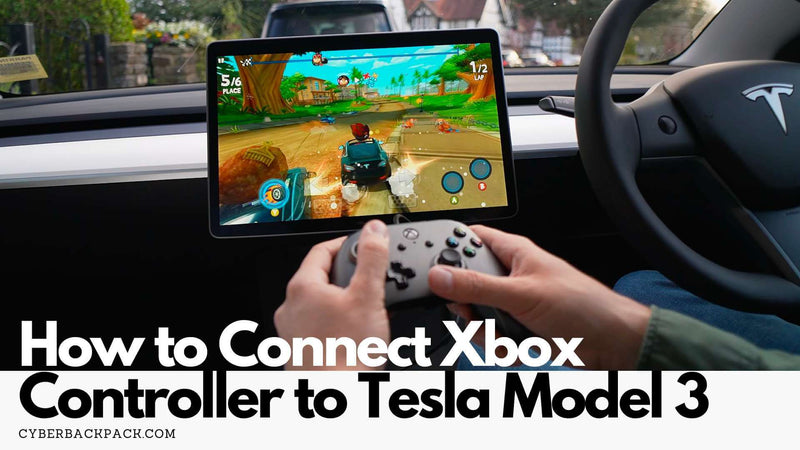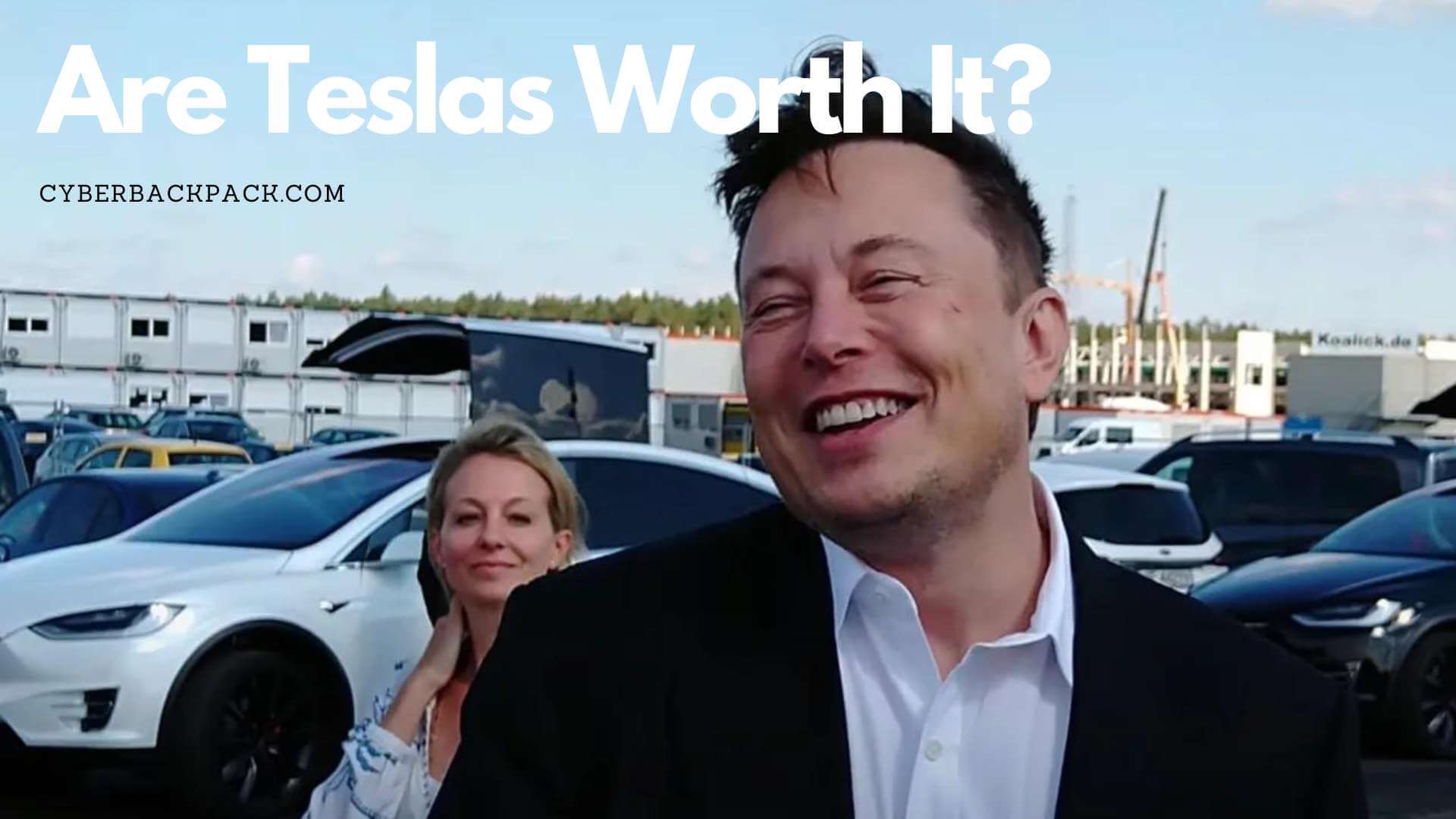Introduction
As a Tesla Model 3 owner, you might be wondering how to connect your Xbox controller to your car's infotainment system. or those who want to use their Xbox controller as a remote for media playback or for those who want to play games on long car journeys, this feature may be helpful. This article will walk you through the process of tethering your Tesla Model 3 to your Xbox controller.

See Also: 10 Reasons Why the Tesla Cybertruck is a Game-Changer
What You Will Need
Before we get started, you will need a few things:
- Xbox controller (Bluetooth compatible)
- Tesla Model 3
- A USB cable
- Internet connection
- Cybersling (to keep your Xbox controller and cables nice and tidy)
Step-by-Step Guide
Follow these steps to connect your Xbox controller to your Tesla Model 3:
Step 1: Turn on Bluetooth on Your Xbox Controller
To switch it on, press and hold the Xbox button on your controller. Once it is on, click and hold the tiny button that is next to the charging port on the top of the controller. Your gamepad will enter pairing mode as a result.
Step 2: Pair Your Controller with Your Tesla Model 3
Go to the primary menu of your Tesla Model 3 and select the Bluetooth icon. Make sure Bluetooth is activated. Now your car will look for neighboring gadgets. When the "Xbox Wireless Controller" choice shows on the list of compatible devices, choose it.
Step 3: Test Your Controller
You can try it out after your Xbox controller and Tesla Model 3 have been properly paired. To explore the menus in a game or media player, open it and use your Xbox controller.

See Also: Get Ahead of the Game: Secure Your Cybertruck Pre-Order and Track the Status of Your Future Ride
FAQs
Q: Can I connect multiple Xbox controllers to my Tesla Model 3?
A: Yes, you can connect up to four Xbox controllers to your Tesla Model 3.
Q: What Xbox controllers are compatible with the Tesla Model 3?
A: The Xbox One S controller and the Xbox One X controller are both compatible with the Tesla Model 3 and all other models of Tesla.
Q: Do I need an internet connection to connect my Xbox controller to my Tesla Model 3?
A: No, you will not need access to an internet connection to connect your Xbox controller to your Tesla Model 3.
Q: Can I use my Xbox controller to control other features of my Tesla Model 3, such as the climate control?
A: No, outside gaming on your Tesla Model 3, the Xbox controller can only be used to navigate through the infotainment system.
Conclusion
Connecting your Xbox controller to your Tesla Model 3 can be a great way to add some entertainment to your road trips. You can easily pair your controller with your car's infotainment system by following the straightforward instructions provided in this piece, which will allow you to start playing games or managing media playback with ease. This feature is certainly worth using, whether you're a die-hard gamer or just looking for something to do to pass the time on a long journey.